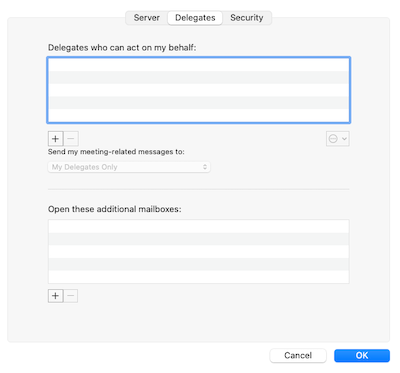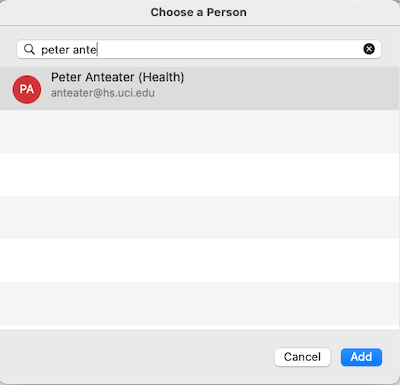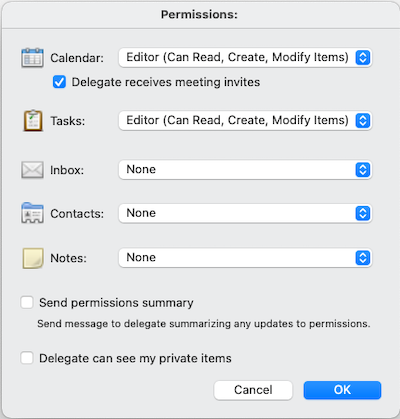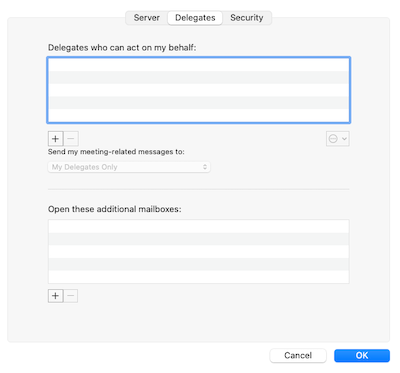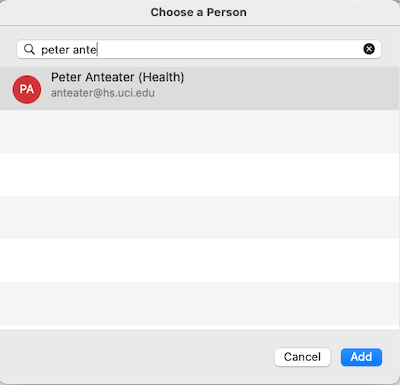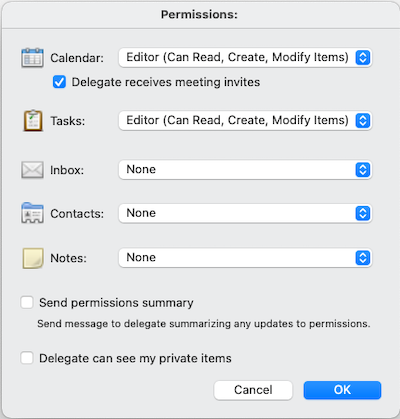| 1. |
Open Outlook. |
|
| 2. |
Select "Preferences..."" from the Outlook menu. |
 |
| 3. |
Click on Accounts. |
| 4. |
Click on the account you want to add a delegate to in the left side list.
|
 |
| 5. |
Click the "Advanced..." button in the lower right. |
| 6. |
Click the Delegates tab. |
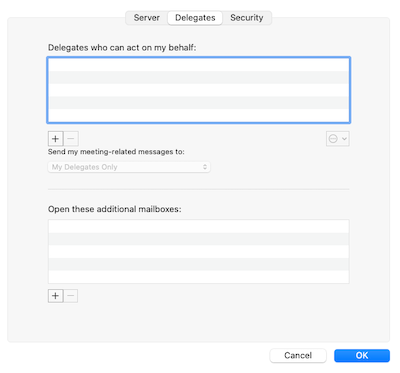 |
| 7. |
Click the plus sign button below the "Delegates who can act on my behalf" list.
|
| 8. |
In the Search field, type the name of the person you want to add as a delegate. Matching
UCI users will appear in the list below.
|
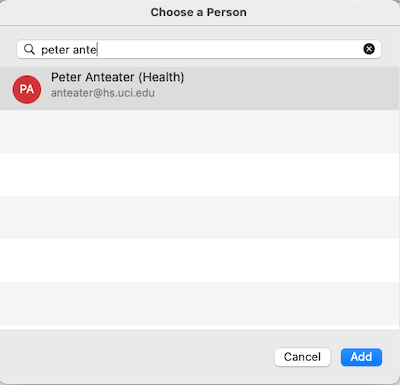 |
| 9. |
Click on the User in the list, then click the Add button. |
| 10. |
In the "Permissions" dialog box select the appropriate permission level of each of the
areas of Outlook. If you want the delegate to be able to manage your calendar select the Editor
level of permissions. Also check the "Delegate receives meeting invites" checkout to allow the
delegate to view metting invitations.
|
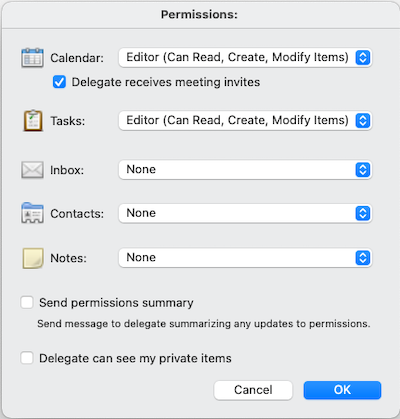 |
| 11. |
Click the OK button. |
| 12. |
Click the OK button to return to the Accounts list. |
|
| 13. |
Close the Accounts dialog box. |
|